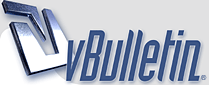
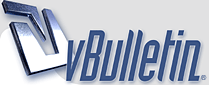 |
Computer Trips/Tricks Went through a reddit post I found a little while back and compiled a list that I thought would be helpful to myself. Feel free to add anything :) 1) Shift+Right click a file in Windows, additional options appear in the context menu; the most useful of which being "Copy as path." If you do this on a file it gives you the option to "Open Command Windows Here" 2) Ctrl+Backspace deletes the entire word, Alt+Backspace undoes. 3) Want to explain a tech problem to someone? Search for "psr" from the windows search bar. (Windows 7 only) 4) Dual monitors? Can't tile your windows on the second monitor? Use Windows Key + Arrow Keys to snap the windows to each side of either monitor. Also Shift+Windows Key+Arrows moves a program from screen to screen. 5) When typing an address into most browsers, CTRL + Enter will wrap whatever you typed with the http://www before it and .com after it. Shift enter replaces the .com to .net, and ctrl+shift+enter is .org 6) When you search for a driver for a device in the Device Manager, look up the hardware-id: Right-click on the device -> Properties -> Details -> Hardware-id's Copy paste one of the values in google, odds are it pops up at least the device name, sometimes even the driver. 7) Run Commands compmgmt.msc - Computer management devmgmt.msc - Device manager diskmgmt.msc - Disk management eventvwr.msc - Event viewer fsmgmt.msc - Shared folders gpedit.msc - Group policies lusrmgr.msc - Local users and groups perfmon.msc - Performance monitor secpol.msc - Local security settings services.msc - Various Services msconfig - System Configuration Utility regedit - Registry Editor msinfo32 - System Information appwiz.cpl - Add/Remove Programs control netcpl.cpl or ncpa.cpl - Network Properties control 8) Selecting an item and hitting F2 allows you to rename the item. 9) Also Win+[a number] switches to that window on the taskbar (1 being the leftmost). |
Been using #5 for well over 10 years I can't believe most people still type out the address. Well not so much the www part of it but the .com part. |
Nice, I knew most of these besides #3 and #5. #5 especially will come in handy! |
I especially like #1 it's quite handy :) |
for #5, i only knew about the .com.. use it all the time.. didnt know how .net and .org one |
LoL, I'm a sysadmin and I never knew about #1. Will come in handy for sure. |
Windows Key shortcuts: •Windows Logo: Start menu •Windows Logo+R: Run dialog box •Windows Logo+M: Minimize all •SHIFT+Windows Logo+M: Undo minimize all •Windows Logo+F1: Help •Windows Logo+E: Windows Explorer •Windows Logo+F: Find files or folders •Windows Logo+D: Minimizes all open windows and displays the desktop •CTRL+Windows Logo+F: Find computer •CTRL+Windows Logo+TAB: Moves focus from Start, to the Quick Launch toolbar, to the system tray (use RIGHT ARROW or LEFT ARROW to move focus to items on the Quick Launch toolbar and the system tray) •Windows Logo+TAB: Cycle through taskbar buttons •Windows Logo+Break: System Properties dialog box •Application key: Displays a shortcut menu for the selected item I make regular use of keyboard shortcuts, and the Windows Key. It saves lots of time, especially in my job with helping users. I can accomplish tasks with a few keystrokes, and never touch the mouse. |
Windows: double click on the top left corner of a window to close it. It doesn't make sense when it's single click on the X but I use it a lot when my mouse ends up at that part of the screen. |
Quote:
|
| All times are GMT -8. The time now is 11:24 AM. |
Powered by vBulletin® Version 3.8.11
Copyright ©2000 - 2026, vBulletin Solutions Inc.
SEO by vBSEO ©2011, Crawlability, Inc.
Revscene.net cannot be held accountable for the actions of its members nor does the opinions of the members represent that of Revscene.net