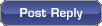INTERNET EXPLORER 8
To do this Press this key
----------------------------------------------------------------------
Display Internet Explorer Help or to F1
display context Help about an item in
a dialog box
Toggle between full-screen and other F11
views in the browser
Move forward through the items on a TAB
Web page, the Address box, or the
Links box
Move through the items on a Web page, SHIFT+TAB
the Address box, or the Links box
Go to your Home page ALT+HOME
Go to the next page ALT+RIGHT ARROW
Go to the previous page ALT+LEFT ARROW or BACKSPACE
Display a shortcut menu for a link SHIFT+F10
Move forward between frames CTRL+TAB or F6
Move back between frames SHIFT+CTRL+TAB
Scroll toward the beginning of a UP ARROW
document
Scroll toward the end of a document DOWN ARROW
Scroll toward the beginning of a PAGE UP
document in larger increments
Scroll toward the end of a document PAGE DOWN
in larger increments
Move to the beginning of a document HOME
Move to the end of a document END
Find on this page CTRL+F
Refresh the current Web page F5 or CTRL+R
Refresh the current Web page, even if CTRL+F5
the time stamp for the Web version and
your locally stored version are the same
Stop downloading a page ESC
Go to a new location CTRL+O or CTRL+L
Open a new window CTRL+N
Close the current window CTRL+W
Save the current page CTRL+S
Print the current page or active frame CTRL+P
Activate a selected link ENTER
Open the Search box CTRL+E
Open the Favorites box CTRL+I
Open the History box CTRL+H
In the History or Favorites boxes, CTRL+click
open multiple folders
Back to the top
How to Print Preview With Shortcut Keys
To Print Preview Web pages with shortcut keys:
To do this Press this key
----------------------------------------------------------
Set printing options and print the page ALT+P
Change paper, headers and footers, ALT+U
orientation, and margins for this page
Display the first page to be printed ALT+HOME
Display the previous page to be printed ALT+LEFT ARROW
Type the number of the page that you ALT+A
want displayed
Display the next page to be printed ALT+RIGHT ARROW
Display the last page to be printed ALT+END
Zoom out ALT+MINUS
Zoom in ALT+PLUS
Display a list of zoom percentages ALT+Z
Close Print Preview ALT+C
Back to the top
How to Use the Address Box With Shortcut Keys
To use the Address box with shortcut keys:
To do this Press this key
-----------------------------------------------------------
Select the text in the Address box ALT+D
Display a list of addresses that you F4
have typed
When in the Address box, move the cursor CTRL+LEFT ARROW
left to the next logical break in the
address (period or slash)
When in the Address box, move the cursor CTRL+RIGHT ARROW
right to the next logical break in the
address (period or slash)
Add "www." to the beginning and ".com" CTRL+ENTER
to the end of the text that you type in
the Address box
Move forward through the list of UP ARROW
AutoComplete matches
Move back through the list of DOWN ARROW
AutoComplete matches
Back to the top
How to Work With Favorites By Using Shortcut Keys
To work with Favorites by using shortcut keys:
To do this Press this key
---------------------------------------------------------
Add the current page to your favorites CTRL+D
Open the Organize Favorites dialog box CTRL+B
Move selected item up in the Favorites ALT+UP ARROW
list in the Organize Favorites
dialog box
Move selected item down in the ALT+DOWN ARROW
Favorites list in the Organize Favorites
dialog box
Back to the top
How to Edit With Shortcut Keys
To edit with shortcut keys:
To do this Press this key
--------------------------------------------------------
Remove the selected items and copy them CTRL+X
to the Clipboard
Copy the selected items to the Clipboard CTRL+C
Insert the contents of the Clipboard at CTRL+V
the selected location
Select all items on the current Web page CTRL+A
Right Shift for eight seconds
Turn Filter Keys on and off
Left Alt+Left Shift+PrtScn (or PrtScn)
Turn High Contrast on or off
Left Alt+Left Shift+Num Lock
Turn Mouse Keys on or off
Shift five times
Turn Sticky Keys on or off
Num Lock for five seconds
Turn Toggle Keys on or off
Windows logo key +U
Open the Ease of Access Center
General keyboard shortcuts
The following table contains
general keyboard shortcuts.
Dialog box keyboard shortcuts
The following table contains keyboard shortcuts for use in
dialog boxes.
Windows logo key keyboard shortcuts
The following table contains keyboard shortcuts that use the
Windows logo key .
Windows Explorer keyboard shortcuts
The following table contains keyboard shortcuts for working with
Windows Explorer windows or folders.
Taskbar keyboard shortcuts
The following table contains keyboard shortcuts for working with
items on the taskbar.
Magnifier keyboard shortcuts
The following table contains keyboard shortcuts for working with
Magnifier.
Remote Desktop Connection keyboard shortcuts
The following table contains keyboard shortcuts for working with
Remote Desktop Connection.
Paint keyboard shortcuts
The following table contains keyboard shortcuts for working with
Paint.
WordPad keyboard shortcuts
The following table contains keyboard shortcuts for working with
WordPad.
Calculator keyboard shortcuts
The following table contains keyboard shortcuts for working with
Calculator.
Windows Journal keyboard shortcuts
The following table contains keyboard shortcuts for working with
Windows Journal.
Windows Help viewer keyboard shortcuts
The following table contains keyboard shortcuts for working with the
Help viewer.
 You are currently viewing our boards as a guest which gives you limited access to view most discussions and access our other features. By joining our free community you will have access to post topics, communicate privately with other members (PM), respond to polls, upload content and access many other special features. Registration is fast, simple and absolutely free so please, join our community today!
The banners on the left side and below do not show for registered users!
You are currently viewing our boards as a guest which gives you limited access to view most discussions and access our other features. By joining our free community you will have access to post topics, communicate privately with other members (PM), respond to polls, upload content and access many other special features. Registration is fast, simple and absolutely free so please, join our community today!
The banners on the left side and below do not show for registered users!