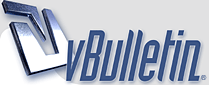
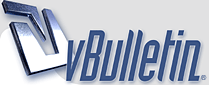 |
WTF, Ctrl+Backspace? I can't believe I went my entire life without knowing this computer shortcut. Cntrl+Backspace deletes the entire word rather than letter by letter! http://a-m-p.gr/media/image/large/EG...ymindblown.jpg Did you guys know about this? |
To start press any key. Where's the "any" key? I see Esc, Catarl, and Pig Up. There doesn't seem to be any "any" key. Wo! All this computer hacking is making me thirsty. I think I'll order a Tab. Posted via RS Mobile |
Quote:
no really tho, ctrl+del also works too, but it deletes the entire word after the cursor. |
did you also know alt+f4 is a quick way to save your documents? give it a try sometimes ;) |
^.. that involves a mouse or three buttons being pressed.. Cntrl+Shift+arrows. Then a backspace.:D Dunno why I found this so amusing. Must be because its late. |
Quote:
|
in your address bar type google ctrl+enter type revscene shift+enter |
i didnt know this !! and i know a lot of shortcuts if u are tab browsing and u want to switch to a different tab, press CTRL + TAB BAM! |
the best one i figured out was using tab to skip to next text bar. very useful for online registrations |
Quote:
God damn it.... |
In Firefox: middle click on links to open them in a new tab... Might also work for IE if anybody still uses it. |
^^ works for IE too ctrl + left click does the same thing. |
Quote:
|
cool, didn't know that. |
Quote:
Posted via RS Mobile |
INTERNET EXPLORER 8 To do this Press this key ---------------------------------------------------------------------- Display Internet Explorer Help or to F1 display context Help about an item in a dialog box Toggle between full-screen and other F11 views in the browser Move forward through the items on a TAB Web page, the Address box, or the Links box Move through the items on a Web page, SHIFT+TAB the Address box, or the Links box Go to your Home page ALT+HOME Go to the next page ALT+RIGHT ARROW Go to the previous page ALT+LEFT ARROW or BACKSPACE Display a shortcut menu for a link SHIFT+F10 Move forward between frames CTRL+TAB or F6 Move back between frames SHIFT+CTRL+TAB Scroll toward the beginning of a UP ARROW document Scroll toward the end of a document DOWN ARROW Scroll toward the beginning of a PAGE UP document in larger increments Scroll toward the end of a document PAGE DOWN in larger increments Move to the beginning of a document HOME Move to the end of a document END Find on this page CTRL+F Refresh the current Web page F5 or CTRL+R Refresh the current Web page, even if CTRL+F5 the time stamp for the Web version and your locally stored version are the same Stop downloading a page ESC Go to a new location CTRL+O or CTRL+L Open a new window CTRL+N Close the current window CTRL+W Save the current page CTRL+S Print the current page or active frame CTRL+P Activate a selected link ENTER Open the Search box CTRL+E Open the Favorites box CTRL+I Open the History box CTRL+H In the History or Favorites boxes, CTRL+click open multiple folders Back to the top How to Print Preview With Shortcut Keys To Print Preview Web pages with shortcut keys: To do this Press this key ---------------------------------------------------------- Set printing options and print the page ALT+P Change paper, headers and footers, ALT+U orientation, and margins for this page Display the first page to be printed ALT+HOME Display the previous page to be printed ALT+LEFT ARROW Type the number of the page that you ALT+A want displayed Display the next page to be printed ALT+RIGHT ARROW Display the last page to be printed ALT+END Zoom out ALT+MINUS Zoom in ALT+PLUS Display a list of zoom percentages ALT+Z Close Print Preview ALT+C Back to the top How to Use the Address Box With Shortcut Keys To use the Address box with shortcut keys: To do this Press this key ----------------------------------------------------------- Select the text in the Address box ALT+D Display a list of addresses that you F4 have typed When in the Address box, move the cursor CTRL+LEFT ARROW left to the next logical break in the address (period or slash) When in the Address box, move the cursor CTRL+RIGHT ARROW right to the next logical break in the address (period or slash) Add "www." to the beginning and ".com" CTRL+ENTER to the end of the text that you type in the Address box Move forward through the list of UP ARROW AutoComplete matches Move back through the list of DOWN ARROW AutoComplete matches Back to the top How to Work With Favorites By Using Shortcut Keys To work with Favorites by using shortcut keys: To do this Press this key --------------------------------------------------------- Add the current page to your favorites CTRL+D Open the Organize Favorites dialog box CTRL+B Move selected item up in the Favorites ALT+UP ARROW list in the Organize Favorites dialog box Move selected item down in the ALT+DOWN ARROW Favorites list in the Organize Favorites dialog box Back to the top How to Edit With Shortcut Keys To edit with shortcut keys: To do this Press this key -------------------------------------------------------- Remove the selected items and copy them CTRL+X to the Clipboard Copy the selected items to the Clipboard CTRL+C Insert the contents of the Clipboard at CTRL+V the selected location Select all items on the current Web page CTRL+A Right Shift for eight seconds Turn Filter Keys on and off Left Alt+Left Shift+PrtScn (or PrtScn) Turn High Contrast on or off Left Alt+Left Shift+Num Lock Turn Mouse Keys on or off Shift five times Turn Sticky Keys on or off Num Lock for five seconds Turn Toggle Keys on or off Windows logo key +U Open the Ease of Access Center General keyboard shortcuts The following table contains general keyboard shortcuts. Spoiler! Dialog box keyboard shortcuts The following table contains keyboard shortcuts for use in dialog boxes. Spoiler! Windows logo key keyboard shortcuts The following table contains keyboard shortcuts that use the Windows logo key . Spoiler! Windows Explorer keyboard shortcuts The following table contains keyboard shortcuts for working with Windows Explorer windows or folders. Spoiler! Taskbar keyboard shortcuts The following table contains keyboard shortcuts for working with items on the taskbar. Spoiler! Magnifier keyboard shortcuts The following table contains keyboard shortcuts for working with Magnifier. Spoiler! Remote Desktop Connection keyboard shortcuts The following table contains keyboard shortcuts for working with Remote Desktop Connection. Spoiler! Paint keyboard shortcuts The following table contains keyboard shortcuts for working with Paint. Spoiler! WordPad keyboard shortcuts The following table contains keyboard shortcuts for working with WordPad. Spoiler! Calculator keyboard shortcuts The following table contains keyboard shortcuts for working with Calculator. Spoiler! Windows Journal keyboard shortcuts The following table contains keyboard shortcuts for working with Windows Journal. Spoiler! Windows Help viewer keyboard shortcuts The following table contains keyboard shortcuts for working with the Help viewer. Spoiler! |
i love these short cut, found it useful |
good post simsimi.. although I think many of those only apply to W7 |
simsimi1004 thx dude |
Quote:
In Firefox, CTRL + Page Up or Page Down allows you to switch between tabs in both directions. |
Quote:
|
Ctrl+Shift+Esc |
Quote:
|
So tons of people use Cntrl+Backspace eh? |
Quote:
|
| All times are GMT -8. The time now is 10:17 PM. |
Powered by vBulletin® Version 3.8.11
Copyright ©2000 - 2025, vBulletin Solutions Inc.
SEO by vBSEO ©2011, Crawlability, Inc.
Revscene.net cannot be held accountable for the actions of its members nor does the opinions of the members represent that of Revscene.net