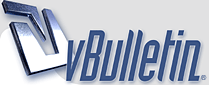
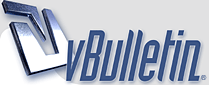 |
so with moonshell, do i just drag the mp3 into the ROOT directory or the MOONSHELL directory |
Quote:
|
Quote:
|
Quote:
|
R4DS Firmware 1.09 has been released: 1) Optimization delete process; 2) Solve the 0991 issue; 3) Solve issue to some of the games without displays of icon and the title; 4) Support master switch of action replay cheat for real-time game (opening cheats by L+R+START+UP, temporaryly closing cheats by L+R+START+DOWN); 5) When cheats to the same game are in both the official database and the users database, users can choose to use the cheat in any database; 6) Solve the 1070 achiving issue; 7) Solve the 1085 issue; 8) Update Cheat code editor v1.01; 9) Released the list of cheats. http://www.r4ds.net/download.htm |
Quote:
EDIT: Nothing works Looks like I'll be searching the streets of Akihabara in a couple weeks to get my Mario 3 fix taken care of :) |
Quote:
|
Quote:
only have one of each |
Quote:
|
ask for one in the GTS for something 'okay' and you'll usually get it in a day or two. anyone have a ditto for trade? |
Haha nice...thanks for the advice. Just got myself a Piplup...haha I ripped somebody off for it. |
Quote:
|
Quote:
what you got???? |
nm i just caught one. let me know what you want i'll try to find it. im going to get the gba games soon. |
Quote:
|
Quote:
Also how do you get the cheats to work I read it and it makes no sense to me. |
Quote:
|
Quote:
or anything from firered, sapphire and ruby i have leafgreen and emerald |
great so now where do I get program to convert videos to files where I can play them on my ds |
|
Quote:
|
Videos + Moonshell + BatchDPG Guide by Yee Last updated: May 27th, 2007 Currently up to date with Moonshell 1.71 and BatchDPG 1.3 Beta 5 w/ Multithread Support Please do not duplicate my guide without acknowledgment. I've decided to compile a simple thread with step by steps, up to date software, recommended settings, tips, FAQs, etc, to help you get the most of your DPGs and Moonshell. _______________ What Is Needed: AviSynth Microsoft .NET BatchDPG Moonshell ffdshow Videos _______________ Download Links: AviSynth - Click! Microsoft .NET Framework - Click! BatchDPG 1.3 Beta 5 w/ Multithread Support - Click! Moonshell - Click! ffdshow - Click! I will always have up to date links for the newest versions here! _______________ Getting Ready First, make sure you have the latest AviSynth 2.58 installed, Microsoft .Net Framework 3.0 and ffdshow installed on your computer. If you haven't yet, please do so, reboot your computer and come back. Once you have all that done, please download BatchDPG, and Moonshell. You are given a choice in which format to download Moonshell in, and I will be using the .ZIP version in this guide. _______________ Installing BatchDPG + Moonshell Simply download BatchDPG from the above link, it's the latest version (v1.3 Beta 5 with Dual Core support) and extract it to wherever. Also make sure you copy "avisynth.dll" to your X:\Windows\System32 directory (X meaning wherever you have Windows installed). Afterwards, open up the second link (it's the file with an .exe extension). It's a self-extracting installation file, so pick a path to wherever you want BatchDPG installed. I used the default path. And once that is done installing, open up the first link, and extract that BatchDPG.exe to wherever you just installed BatchDPG and overwrite the old file. If you updated BatchDPG correctly, it'll say BatchDPG v1.3 Beta 4.5 when you open up BatchDPG. Moonshell on the other hand, will require your flash memory card (SD, MiniSD, MicroSD, etc) to be plugged into your computer before installation. Extract the Moonshell Installation archive you just downloaded to anywhere, preferably the Desktop since you'll be getting rid of the files after. Luckily for us, Moonshell comes with a setup file just like BatchDPG to make life just that much easier! Please open setup.exe. Once you open it, you'll be greeted with a window in which you can select a language. Since English is already ticked, just click OK and ignore the little box under it. Once you click OK, you'll be greeted with another popup. This time, select the drive in which your flash memory card is recognized as. As you can see, there are quite a lot of options to choose from, but don't worry! I will guide you through this. First of all, hit "all clear" next to ROM image and then tick the one that represents your Slot-1/Slot-2 adapter, e.g. if you have an EZ-Flash V, tick only "EZ5S_MOON EZ Flash 5 (SD Card)" and so on. After you've done that, please tick "moonshl.ini (full) is copied" since that will give you more options if you choose to tinker around with the configuration file later. Everything else is pretty much fine on default except if you want a clock screen saver within Moonshell. If you do, please select the one you like best from the drop down list. Now that we're done setting up the installation settings, click "Setup" and wait for all the files to be copied to your flash memory card. Once all the files have been copied, you should be greeting with a popup asking you if you want to open the "moonshl.ini" configuration file. On default that is ticked, so just click OK as we'll need to do some tweaking. When the file is opened, please jump to the [DPGPlugin] section and replace the 1s in Dithering/GOPSkip/AdaptiveDelayControl to 0. That will optimize the settings to make the DPGs run alot smoother on your DS. And that's it in terms of installing Moonshell and BatchDPG. Now we move on to the good stuff, encoding the video! _______________ Encoding The Video Just open up BatchDPG by clicking the link in the start menu and you'll be greeted with a very good looking menu. Click "browse" next to media file and select your media file. Once your video is loaded, please input one of the two recommended settings in the section below and select a temporary path and final output path of your video. Once you are done, just click "Add" and click "Run". Please repeat if you have any more videos. There's also a drop down box next to where it says "After encoding" and it's pretty straightforward. If you have a Dual Core CPU, you can set the CPU Cores to 2 for faster encoding, otherwise set it to 1 if you don't or else it may cause problems. _______________ My Video Is Done Encoding, Now What? Browse to the output folder, and voila, you should see the DPG(s) that you've just encoded! Sweet eh? Now all you have to do it just copy them over to your flash memory card, load up Moonshell and start watching them! _______________ BatchDPG 1.3 Beta 5 Recommended Settings For Moonshell 1.71 Fullscreen FPS: 20 Video bitrate: 386 Max bitrate: 512 Passes: 3 Profile: Ultra Resizer - Spline16 Width: 256 Height: 192 Audio bitrate: 128 Samplerate: 32768 Mode: Joint Stereo Normalize: On Widescreen FPS: 22 Video bitrate: 386 Max bitrate: 512 Passes: 3 Profile: Ultra Resizer - Spline16 Width: 256 Height: 144 Audio bitrate: 128 Samplerate: 32768 Mode: Joint Stereo Normalize: On * If you guys want, you can lower the amount of passes to reduce encoding time at the possible expense of quality. * Those are the recommended settings, remember that you can always play around and make your own settings : ) _______________ Moonshell Buttons 1. Pressing Y will lower the volume, pressing X will raise it. Volume ranges from 0% to 400% 2. Pressing R will skip to the next video, or if you have just one video, reset it to the start. 3. Pressing L will pause the video. 4. Holding Pause will give you a debug menu. 5. If you touch the bottom screen, it will exit full screen and switch to the touch screen and play the scene with a menu in which you can seek through. _______________ FAQ Conversion Takes Hours: Don't worry, this is normal and mainly due to having the profile set to Ultra because it uses the more extensive features of Mencoder to improve quality/reduce file size at the expense of encoding time. File sizes are usually dropped 1/6 to 1/5 on average and quality is improved visibly in scenes with lots of motion. Sometimes the video will be bigger when it's ran through more passes due to Mencoder adding more data to scenes that require it. Quote:
Tips! If your file has multiple audio tracks, install Haali Media Splitter with MKV, OGM and MP4 support, open Haali's properties (Start -> Haali Media Splitter, Media Splitter settings), click Options -> Languages -> Audio language priority, and input the preferred language in the box: eng for English and jpn for Japanese. Want to get rid of those annoying popups you get when you boot up Moonshell? Simply open your "moonshl.ini" in the "MOONSHL" folder of Moonshell with Notepad, browse to the [Boot] section and replace all the 0s in hiddenAboutWindow=0 / hiddenHelpWindow=0 / hiddenDateTimeWindow=0 to 1s to hide them. You can also play around with "moonshl.ini" as most of the configuration commands are explained and pretty straight forward. _______________ Thanks to Triforce, LS5, Firon, Infantile Paralysiser, FAST6191, sscilli and the people here at GBAtemp.net and over at GBATMW.net. |
Quote:
haha i love this thing! playin earthbound with no problems so far :D :D |
doh...i guess it wasnt perfect, one of the main fights i need to do to move on, i cant see what im doing lol, WEAK! oh well, downloaded a bunch of snes games to try |
www.gbatmw.net for DPG movies, see the media section, multiple pages |
| All times are GMT -8. The time now is 10:52 PM. |
Powered by vBulletin® Version 3.8.11
Copyright ©2000 - 2025, vBulletin Solutions Inc.
SEO by vBSEO ©2011, Crawlability, Inc.
Revscene.net cannot be held accountable for the actions of its members nor does the opinions of the members represent that of Revscene.net